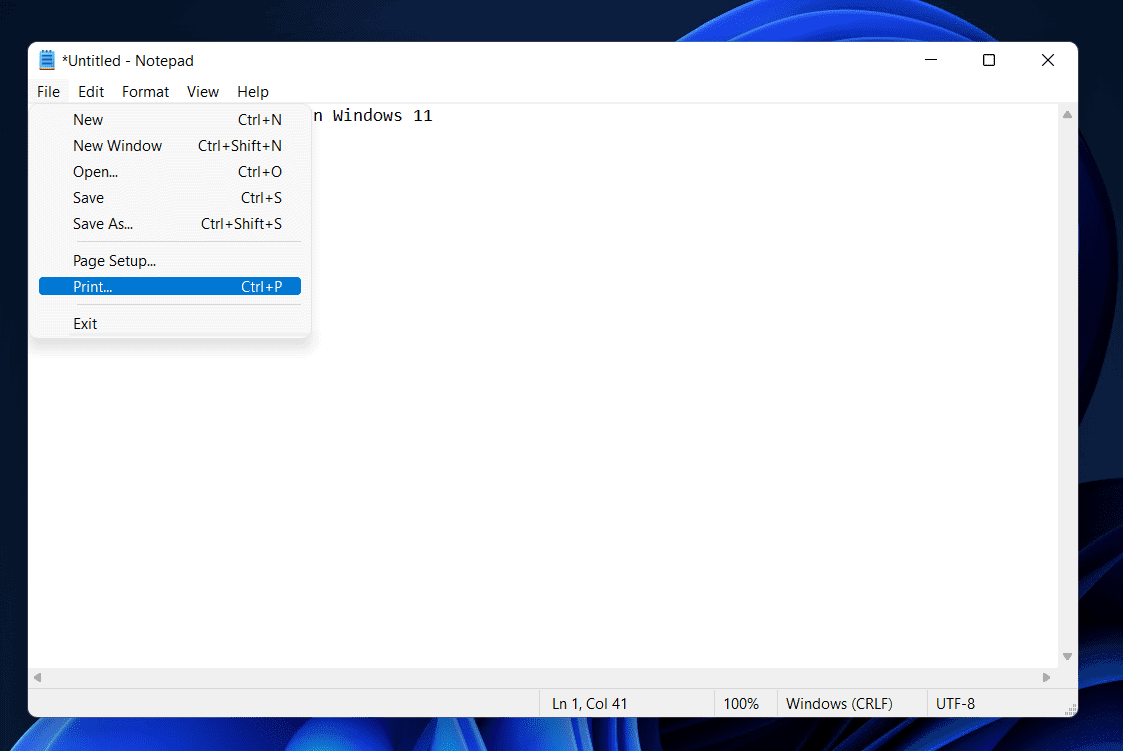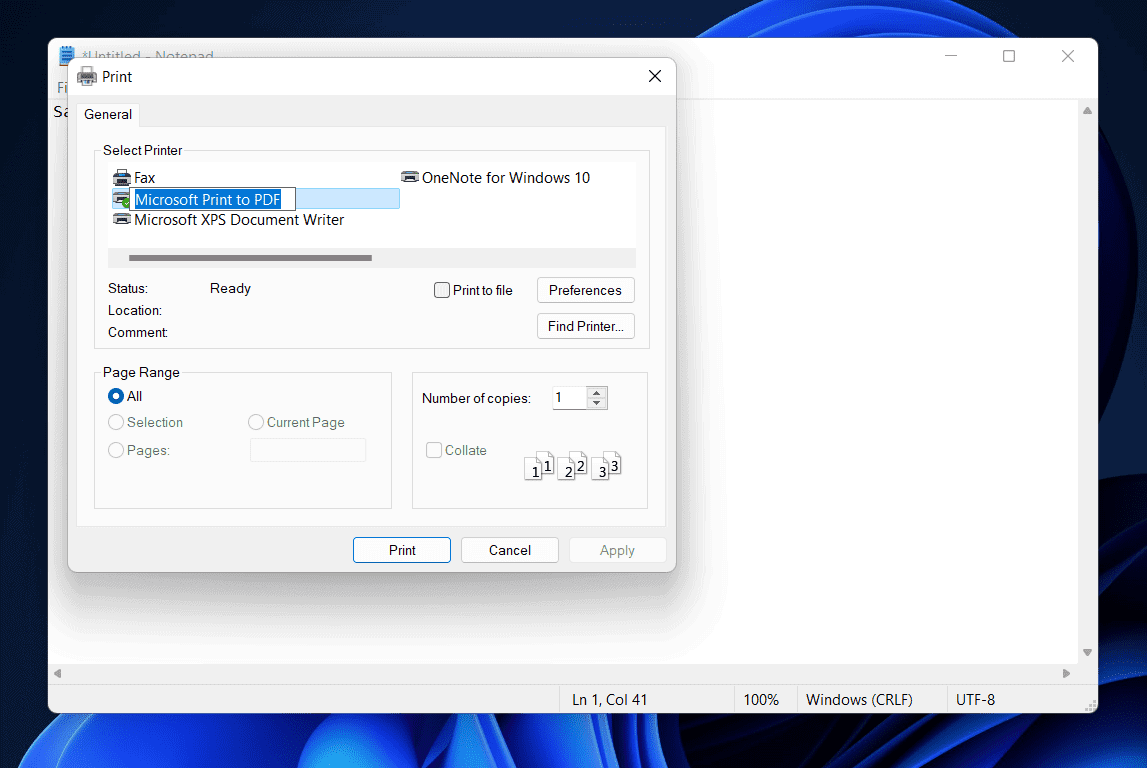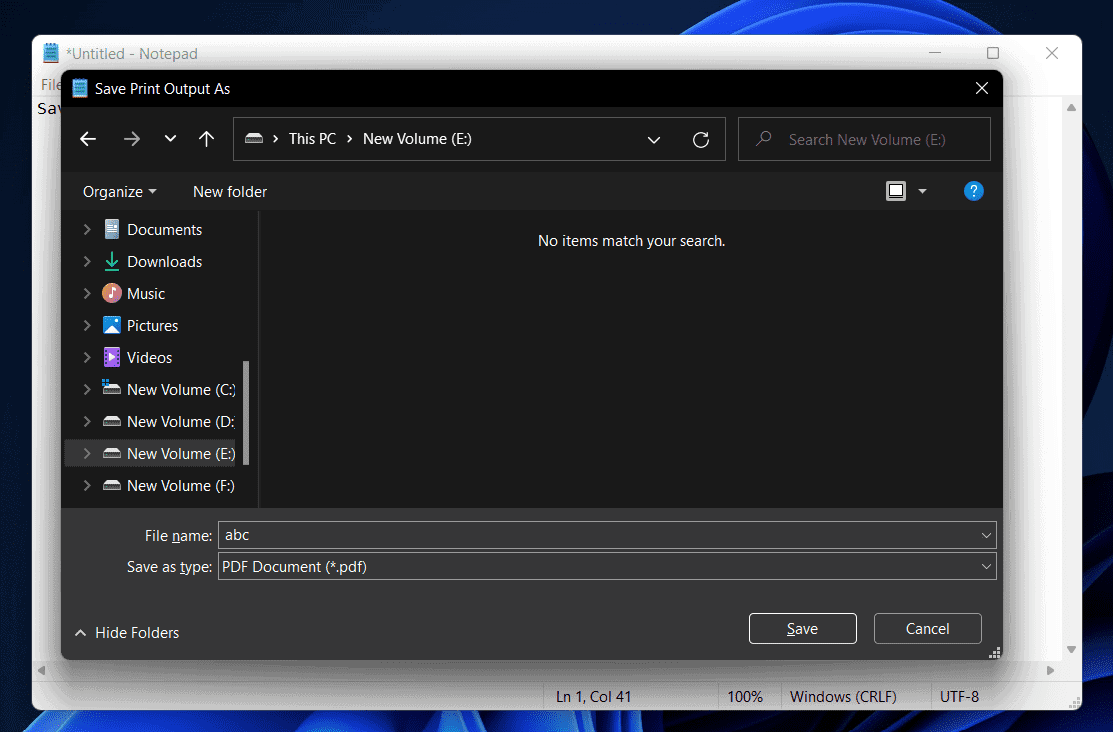Notepad is a helpful tool to get around with texts on your PC. You can find this tool pre-installed in every Windows version. It can help people make quick notes and save them instantly on the computer. But have you ever thought of saving your notepad data in another format? Read- How to Open Command Prompt in Windows 11 (Quickly)
No. But it is possible to save the Notepad.txt file in other formats. As the title recommends, we will add complete details on the process to save a notepad file as a PDF in Windows 11.
How to Save A Notepad File as PDF In Windows 11:
Sometimes, we want to make notes on a notepad but need another file format. You must be here to get the information to convert the notepad file into a PDF. We understand that a PDF file is one of the best possible ways to display the data. And, do we know the best part? Yes. We can create PDF files easily with a notepad. In short, we can save a notepad file as a PDF quickly. Let’s come to the guide. Read- How to Change Windows 11 PC Computer Name
Here are steps to save a notepad file as a PDF file in Windows 11:
You need to open a notepad on your system. You can press the Windows Key and search for the notepad to open it. You can either write anything on a new file or click on the open button to get the file you want to convert. Head to the location and select the file you want to save as a PDF. Once the file gets opened, go to the file option in the notepad. You will find the print option mentioned on your screen.
Just click on it. Alternatively, you can also press CTRL + P to open the print options. A print window will appear on your screen. Just select the Microsoft Print to PDF under the printer drop-down menu.
You now will be asked to save a notepad file as a PDF. You need to select the location where you want to keep your file and click on the Save button.
That’s all. You now have a pdf format of the same notepad file.
Wait a second. People can convert the notepad file into PDF and HTML as well. Yes, it is possible to save a notepad file in HTML format in Windows 11. Most people even look for it.
How to Save a Notepad file in HTML Format in Windows 11:
As mentioned before, most people look for this process to save notepad files in HTML format. It is for people who might want to upload a notepad file in any web directory. We are not going to ask any questions. You can save a notepad file in HTML format by following the below-given steps.
You need to open a notepad on your system. You can press the Windows Key and search for the notepad to open it. Tap on the file button and click on the open. Head over the location and select the file you want to save in HTML format. Once opened, go to the File option again and click on the ‘Save as.’ button. You need to rewrite the file name. For example, if your file name is important_data. You need to rewrite with important_data.html. Tap on the Save button. That’s all. Your file will get saved in an HTML format.
You may also like to read:
How to View Saved WiFi Passwords on Android (Without Root) How to Get Custom Skins in Among US (Best Guide) How to Remove Shortcut Virus From PC And Pen Drive
There is no doubt. You might have some questions to ask us relevant to this post. We cannot answer everyone individually. Therefore, this section can better describe all the common questions in one single place. Still, if there are any other questions we might not mention here, please ask us in the comments.
How do I save the notepad file as a PDF?
We have given a detailed answer in this article. Still, you can save the notepad file as a PDF in Windows 11 by clicking on the print button and using Microsoft Print to PDF option. You will be able to get the PDF version of your notepad file by doing this. For complete detailed steps? You can follow the above-given guidelines.
Is it possible to save the notepad file as HTML?
Yes, it is possible to save the notepad file as HTML. However, this article is all about keeping a file in PDF. But we have added an alternate way to save the Notepad file in the HTML format. You can follow the steps mentioned above in this article for the same.
What is the shortcut key to save the notepad file?
CTRL + S is the shortcut to save the notepad file using the keyboard. Although, people can manually click on the file and then the save button the keep the file in the system.
Is it possible to convert a TXT file to a PDF?
Yes, we have added a specific section to get this done. You can scroll above to this article to get the same.
The bottom line
So, this is our post related to saving a notepad file as a PDF in Windows 11. Although, nothing was challenging in this guide. It is simple to save the notepad file in PDF and HTML format. Windows 11 allows its users to make modifications to the TXT files. We hope you loved this article and followed the proper steps to complete the task. In the comments section, you can let others know if the above-given solutions work for you. You can also comment down your questions if there is any question to ask.
![]()